There’s no question that rounding numbers is very useful in our daily life. Besides allowing us to easily split the account with our co-workers at the restaurant, it helps us know how much we will pay in the grocery store, among so many other things.
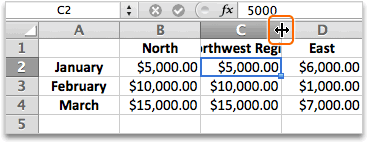
Discover how to easily round numbers with our calculators.
No matter if you’re rounding up or down, you already know the drill. However, in certain circumstances, when you’re dealing with a lot of data as many businesses are dealing with right now, you just cant round numbers manually. Fortunately, there are many different software that allow you to do so easily. Excel is just one of them. But since Microsoft has Excel so well implemented, it is natural that when you need to round a lot of data, you turn to this software.
With some simple formulas, you can easily round all the numbers that you need faster. However, what about when you don’t want to round numbers anymore but your Excel sheet continues to do so?
Learn how to round numbers using Excel.
How To Stop Rounding Numbers In Excel?
The truth is that there are many different Excel tutorials online that show you how you can round your umbers in multiple different ways depending on what you need. They are well explained and they’re not difficult to understand or follow. However, sometimes, you just need to stop rounding numbers in Excel. Imagine that you just rounded all the numbers you needed and that from this moment on, you just don’t need Excel to continue to perform this action. So, how to stop rounding numbers in Excel?
Simply put, this only requires two steps. Yes, you read it right. With just two simple steps, you can finally stop rounding numbers in Excel.
Discover how to round numbers in Excel without formulas.
Imagine that you type a number with decimal value like 433255.424256 or a number like 1.0 into a cell in Excel, by default, the number will be auto rounded to 433255.4243 or 1. But in general, you need the exact data.
If you want to keep the exact data you type in the cell, all you need to do is to format the data range as text before you typing the data.
This is how you can round numbers up in Excel.
Step #1: The first thing you need to do is to select the range you’re going to type the number data into. Then. simply right click to select Format Cells from the context menu as you can see below:
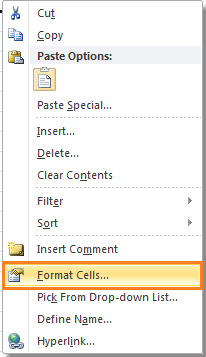
Step #2: Now, all you need to do is to complete the Format Cells dialog with the right options. To ensure that you stop rounding numbers in Excel, you just need to click the Number tab and then select text from the Category list as you can see below:
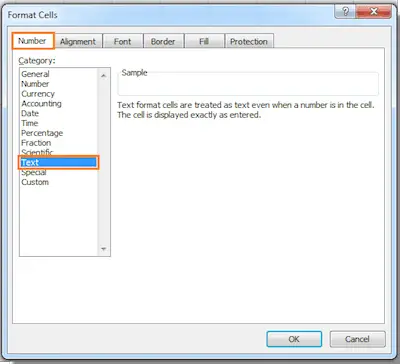
Step #3: Just click OK so Excel starts doing what you want. From now on, for any data that you fill in the range you selected, all your numbers will appear exactly as you type them and not as rounded numbers.