We keep rounding numbers throughout the day. Even if you don’t realize it, you are doing it no matter if you’re in the grocery store or filling up your car tank. However, sometimes, you need to round numbers for school for a specific project or even if you already have a job. So, what most people do is that they use Excel to round the numbers they need.
Discover everything you need to know about rounding numbers.
One of the things that you need to know about Excel is that this program allows you to easily round numbers using formulas and round numbers without formulas. So, in case you are one of the many people who don’t like to use formulas, then you need to check out the method we are about to show you that allow you to round numbers in Excel without formula.
How To Round Numbers In Excel Without Formula
One of the things that you may not know is that Excel comes with a built-in feature that allows you to easily round up and round down your numbers. And the best part is that it is immediately available under the Home tab.
To show you how you can easily use this method, we are going to use the value of the number Pi and then round it into different decimal places. In case you don’t know, you can simply add to one of your cells =PI () and you will immediately get it.
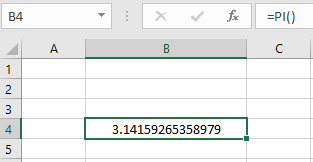
If you look at your Excel spreadsheet, you can see that it should display the Pi number with 14 decimal places.
Learn how Excel counts cells with text.
Let’s now say that you want to decrease decimal places.
So, now that you already have the Pi number in the cell, you just need to look at the Home tab and under the Number section, you should find the Decrease Decimal option. So, just select your cell and then click here. You will immediately see the decimal places reduced. Notice that the decimal places get deducted the number of times you click on to this option.
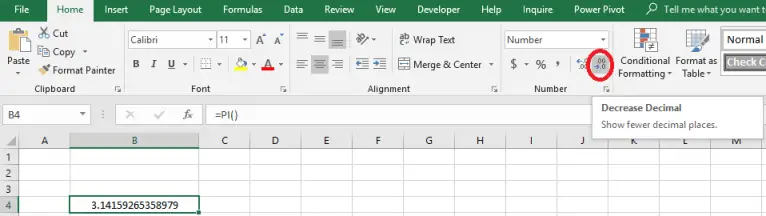
Let’s say that you want to convert this value to a 5 decimal place number. In this case, you would need to click it 9 times since the original number that you have in your cell has 12 decimal places.
Learn how to round numbers up in Excel.
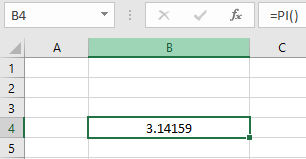
So, what about if you want to increase decimal places? Well, that’s pretty simple as well. Let’s take the number 3.14159. Imagine that you want to increase the number of decimal places from 5 to 7.
Check out our rounding decimals worksheet.
In this case, all you need to do is to select the cell where you have the number and then click on the Increase Decimal option 2 times under the Home tab.
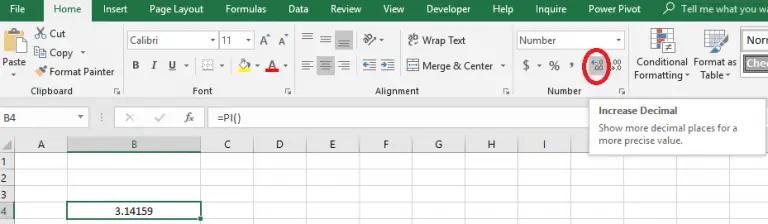
After pressing it two times you will get the below result.
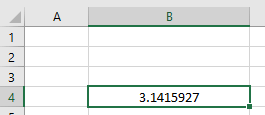
Learn more about the rules for rounding numbers.
Bottom Line
As you can see, it is very easy to round numbers in Excel without formula. While you can definitely round your numbers by hand, when you have a lot of data, using an Excel spreadsheet is a great idea.