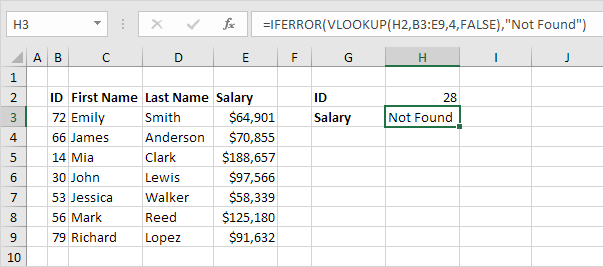There’s no question that rounding numbers using Excel can make your life easier especially when you are dealing with a lot of data. While you can use an online rounding tool for smaller amounts of data and still get results without any mistakes, using Excel is a good approach as well. However, it is important to keep in mind that there is always room for errors. if you have ever used Excel with formulas, then you know that there are Excel formula errors that appear quite often. So, today, we decided to go through the main Excel formula errors that may appear and tell you how you can easily understand and solve them.
Excel Formula Errors When You Are Rounding Numbers
#1: ##### error:
When your cell contains this error code, this simply means that the column isn’t wide enough to display the value.
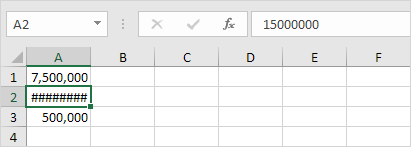
In this case, all you need to do is to click on the right border of the column A header (in this case) and increase the column width. If you prefer, you can simply double click the right border of the column A header and it will automatically fit the widest entry in this column.
#2: #NAME? error:
When your cell contains this error code, this means that Excel doesn’t recognize the text in a formula.
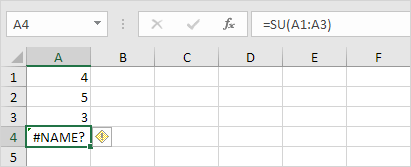
In this particular case, we simply corrected SU to SUM:
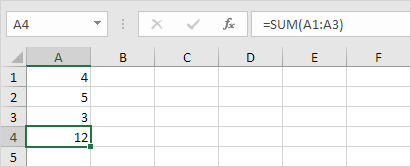
Check out our online rounding tool.
#3: #VALUE! error:
When your cell contains this error code, this means that the formula has the wrong type of argument.
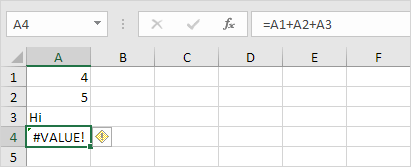
In this case, you just need to change the value of the cell A3 to a number. You should then use a function to ignore cells that contain text.
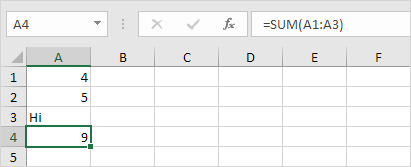
#4: #DIV/0! error:
When your cell contains this error code, this means that the formula is trying to divide a number by zero or an empty cell.
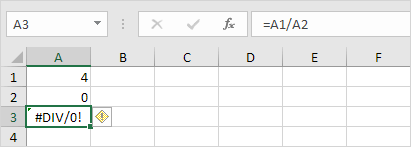
In this case, you will need to change the value of the cell A2 to a value different from zero. Then, to prevent the error from being displayed, you can use the logical function IF.
Looking for a quick rounding tool online?
#5: #REF error:
When your cell contains this error code, this means that the formula is referring to a cell that is not valid. For example, in the following case, the cell C1 references cell A1 and cell B1:
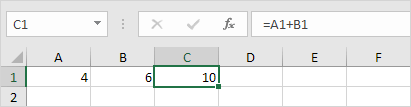
In this case, you just need to delete column B. To do this, just right click on the column B header and then click Delete. Then, select the cell B1. If you check it, the reference to cell B1 is not valid anymore:
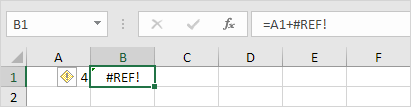
To fix this error, you can either undo your action by pressing CTRL + z or deleting +#REF! in the formula of cell B1.
Just use our rounding calculator tool online and avoid all these errors.
#6: IfError:
The IFERROR is a function that you can use to return an alternative result such as a text, for example, when a formula evaluates to an error.
Let’s say that Excel returns the #DIV/0! error when a formula tries to divide a number by 0.

If the formula evaluates to an error, the IFERROR function below returns a friendly message.

If the formula does not evaluate to an error, the IFERROR function simply returns the result of the formula.

For example, Excel returns the #N/A error when the VLOOKUP function cannot find a match.
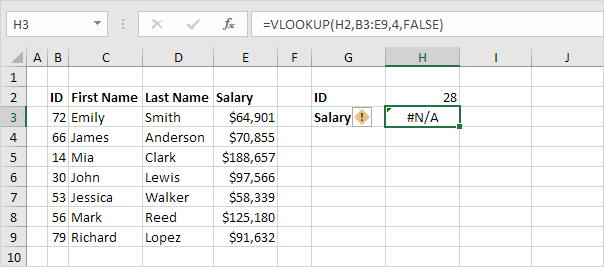
In case the VLOOKUP function evaluates to an error, the IFERROR function below returns a friendly message.